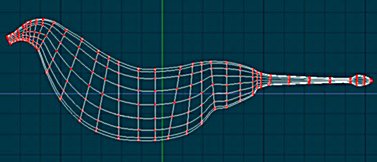All about Philip
Games I worked on
My Miata
My Norton
The Gallery
Creating a Gryphon
|
This is a combination tutorial and creation log of the steps I went through creating a gryphon model in Animation:Master. I created this to give back to the community that helped me out tremendously as I learned this software. Hopefully you'll be able to learn from my mistakes and ideas. |
|
OK, here's the plan. Ya gotta have a plan! I want to build the best 3D gryphon model the world has ever seen. Now... I've seen some fairly OK ones around, so this will definitely take some work. If you don't know what a gryphon is, then go visit the "All about Gryphons" section, over there on the left. Now, since I have such a well thought out plan... this is going to be sort of rambling and stream of conciousness - I'm making this up as I go along, so you get to enjoy my screw-ups as well as my failures. Er... I mean, magnificent successes! The general flow will be to build the basic body, creating the legs and wings seperately. Then we'll break open some holes in the body, and merge the appendages in. The head is going to get some special attention, as I want a really good looking face, with openable mouth. Raptor eyes are fixed - they don't turn at all - so we don't have to worry about anything but a fairly simple eye structure... but it's gotta look good! And the beak needs to be openable, and have a modestly mobile tongue. And that's about as far ahead as I've thought! Let's see if it's far enough. |

|
Basically, I found a couple of good reference images, and scanned them in, cleaned off the backgrounds, sized them to something I thought was roughly good, and then saved them off as targa (.tga) files. Then, load them into A:M as images - just double-click the images tag, add 'em. Notice I left the lion's foreleg showing, because the eagle's legs would be way too far back, in relation to the chest, and I wanted an easy reference point. Next, put them into the model as rotoscopes - rightclick anywhere on the model, select 'new', then 'rotoscope', and choose one of the images that you loaded in the previous step. Position and size them to your liking. You may then want to make them un-selectable,so they don't interfere with your model-making. Do so by simply clicking the hand icon, over on the left pane. |
|
Next, make a circle to work with. |
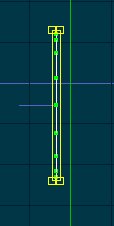
|
|
Now, we need to make a hindleg. For convenience's sake, we'll just grab one circle out of the main body, press control-C to copy, then control-V to paste it. Grab that up, and move it somewhere convenient, like... over the image of the leg on the rotoscope. Select the object, then press 'H' to hide everything else. This'll make it a lot easier to work on the leg, without the body confusing things. As before, extrude, resize, and rotate. Now, shift to the top view (numpad 5) and move the leg over to the side, so it won't be in the middle of the body. That would be awkward. Notice in this image that the top loop isn't flat, it's rotated over - this will help it attach to the body, when we're ready for that. |

|

|
And here's the whole thing, after pressing 'H' again, to un-hide the body. You'll probably want to fiddle with the positioning, to make sure it's just right. |
|
Now, here's a close-up of the flute-beaked gryphon. We're going to cut that set of control points that I've circled, then we're going to break the spline there. Of course, there's actually two splines - the left and right one, so you'll select, press that 'k' key, then select again, and re-'k'. Notice we're not cutting the center line, but down slightly, because the upper beak has slightly more complex geometry, and it's more visible, so we want the extra space to work with. This will produce something I forgot to take a picture of, but you'll see it yourself. Now, the half-flute I've got here isn't long enough for what I've got in mind, so I wound up marking the last set of CPs and extruding a couple more times. Basically you want enough to wrap this all back around, and form the inside of the beak. |

|
Go on to page two.